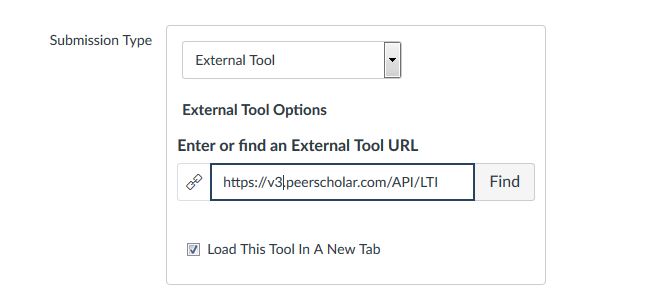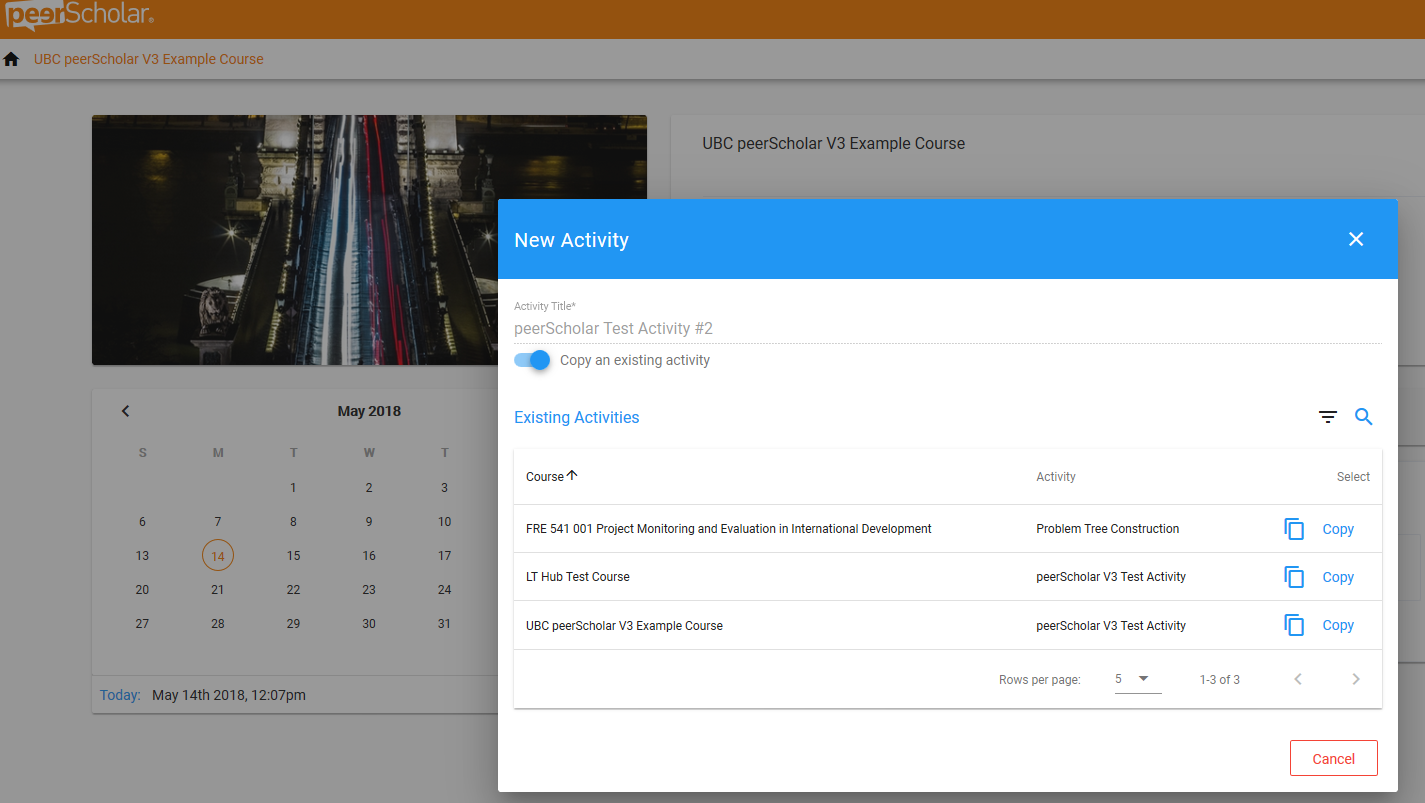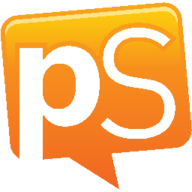
peerScholar is a peer assessment application with three main phases: 1) Create (students submit work), 2) Assess (students evaluate peer work and provide feedback based on instructor-set rubrics), and 3) Reflect (students read feedback, and optionally provide feedback on the feedback received and/or revise and resubmit the work).
Jump to a section:Get Started|支持
Getting startedHow do I get started?
UBC committed to a contract with peerScholar for the 2020W1 term,and it is available for use in all 2020S and 2020W1 (Term 1, September - December) courses. Further information will be posted about 2020W2 (Term 2, January - April) once it is available.
The peerScholarwebsitehas more detailed information on the tool's workflow.
A UBC pilot and related evaluation of peerScholar highlighted some general recommendations for using this tool in courses.
- Users should be comfortable with evolving technology: The tool is still in active development and anyone using it should be prepared for ongoing changes.
- Run test assignments before going live: This is the best way to identify if what you want to do with the current version of the tool is possible and practical.
- Plan how to deal with marking variations: Not all students will complete all phases of the assignments, so be prepared for how to grade around these drop-offs.
- Enable (with commenting) and incentivize the feedback-on-feedback feature: peerScholar allows students to give feedback on the feedback they receive. This is a reported perk of the system, both from student and instructor perspectives, provided that the course provides sufficient motivation and instructions for leaving detailed feedback-on-feedback.
- Clearly articulate peerScholar’s phases and process to students: The workflow can be complicated, especially if you include extra steps like the feedback-on-feedback, self-assessment, and/or revision. Make sure students understand what will be involved and when each step needs to be completed.
- Train students specifically in contextual commenting: peerScholar lets students annotate each other's assignments, and this contextual feedback can be helpful if pointed out in the course prior to completing the peer review.
From a technical side, you should use Canvas for the best experience setting up peerScholar. This is because peerScholar is currently configured as an LTI integration in Canvas.
Creating your Course and Setting Up Assignments via Canvas LTI Integration
- Access your Canvas course
- Create an Assignment
- Pick the "External Tool" option
- Pick peerScholar V3 from the list. The URL ishttps://v3.peerscholar.com/API/LTI
- Be sure to check off "Load This Tool In A New Tab"
- Set the number of points it is out of
- Clicking the link the first time will create your course and assignment in peerScholar and the gradebook column in Canvas
- Each assignment can be managed in peerScholar once set up, including syncing grades back to Canvas
- Assignments can be copied within a course or between courses, provided the creator has teacher-level Canvas access or TA-level Canvas access
- Your students will get added to your peerScholar course the first time they click a peerScholar assignment link from Canvas
What tools can I use with this?
peerScholar courses are created through Canvas. Students must go through Canvas to access peerScholar in order to properly register in your peerScholar course.
Available supportWhat support is available?
支持is provided by the雷竞技二维码and individualinstructional support units.
Additional documentation & resourcesyou can provide to your students are also available, which provide instructions on using PeerScholar from the student perspective.
tagged as: