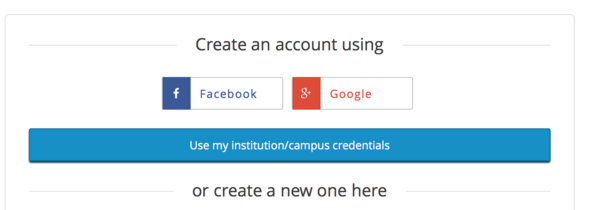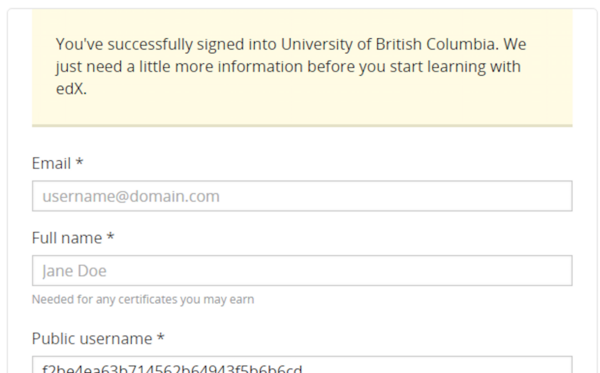Faculty, staff, and students are able to log in toedX Edgeusing their CWL. A first time user will create an edX account after they have logged in with their CWL. Subsequently, they will be able to log in with their CWL directly.
When a user logs in using with a CWL, a non-PII (Personally Identifiable Information) identifier is passed to edge.org and associated with the student's edX username on Edge. UBC programmers are able to map this identifier to the student's UBC ID for grading and tracking purposes.
In addition to login, enrolment into courses can be enabled by sending students to a specific URL. There are a number of ways in edX to manage enrolment. The following instructions combine the two processes (login and enrolment).
Guide Your Students Through Setup
1. From Studio, navigate to theSettings/Schedule and Details. Give the students the link on this page underBasic Information. It will look something like: edge.edx.org/courses/course-v1:UBC+d101+1/about. When students click this link, it will provide them a page like the following:
2. Students should click the button to enrol. This will redirect them to the edX login page, if they are not already logged in.
3. When students access the login page, instruct them to click “Use my institution campus credentials”.
4. Clicking will direct students to the CWL login, where they can log in using their UBC credentials.
5. After logging in, students will see a screen like the following. They need to complete the Edge account creation process or link to an account that they already have. It is a good idea for students to change their public username from the obscured string that is passed. Also, it is非常important that students don’t make a mistake with their email, since this will be used to activate their account.
6. Once they have completed this process, students will be registered in the environment and enroled in the course. When students visit the site subsequently, they can log in with their CWL directly.